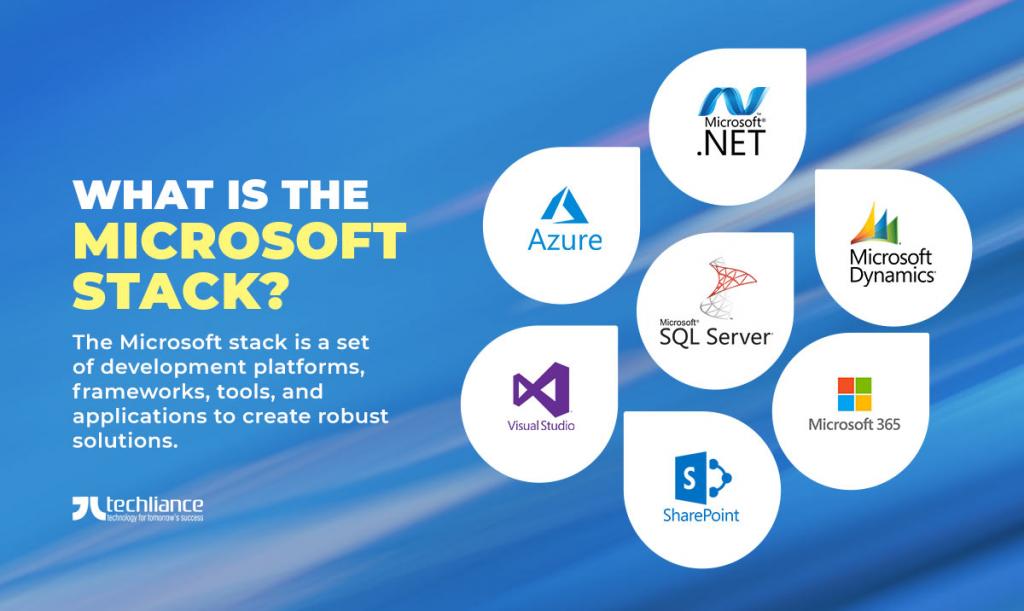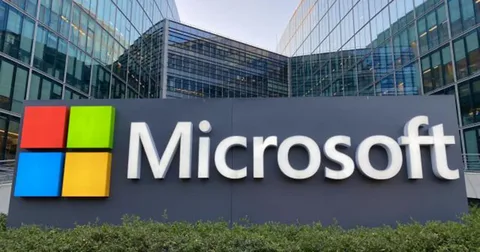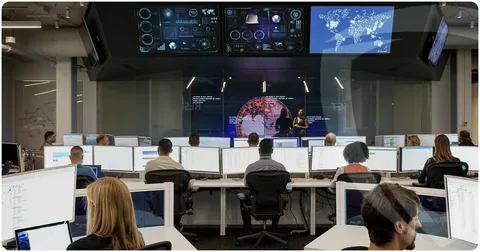How to Install the Microsoft.DiagnosticsDataViewer Module (Version 2.0.0.0)
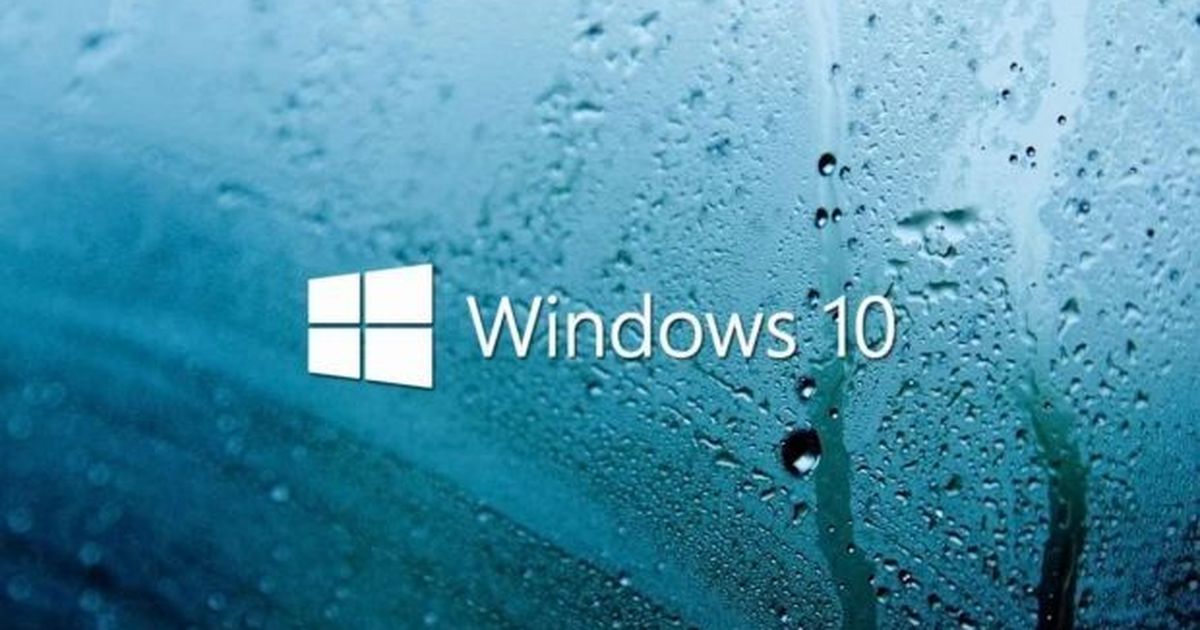
The Microsoft.DiagnosticsDataViewer module is a powerful tool designed to help users analyze and interpret diagnostic data collected by Windows systems.
Whether you’re a system administrator, developer, or power user, this module provides valuable insights into system behavior and helps troubleshoot potential issues efficiently.
In this guide, we will walk you through the process of installing Microsoft.DiagnosticsDataViewer module version 2.0.0.0 on your system.
This tutorial assumes you are familiar with PowerShell, the command-line interface for automating tasks and managing configurations in Windows.
Prerequisites
Before you begin, ensure your system meets the following requirements:
- PowerShell Version: PowerShell 5.0 or higher is recommended. You can check your version by running:
- Administrator Privileges: Some operations may require elevated permissions to install or manage modules.
- Active Internet Connection: The module will be downloaded from the PowerShell Gallery.
Step-by-Step Guide to Install Microsoft.DiagnosticsDataViewer
Follow these steps to install the module:
1. Launch PowerShell
Open PowerShell as an administrator. To do this:
- Press
Win + S, type PowerShell, right-click on the app, and choose Run as Administrator.
2. Verify PowerShell Gallery Accessibility
Ensure that your system can access the PowerShell Gallery repository:
If the repository is not listed or accessible, add it using:
3. Install the Specific Version of the Module
To install version 2.0.0.0 of the Microsoft.DiagnosticsDataViewer module, use the following command:
4. Confirm Installation
PowerShell may prompt you to confirm the installation from an untrusted repository. Type Y and press Enter to proceed.
Post-Installation Verification
To ensure the module is successfully installed and available for use, run:
If the module appears in the output, the installation is successful.
Troubleshooting Common Issues
1. Command Not Found Error
If you encounter an error stating that Install-Module is not recognized, you might need to install the PowerShellGet module first:
2. Proxy or Connectivity Issues
If you are behind a proxy or firewall, configure your system to allow access to the PowerShell Gallery:
3. Version Conflict
If another version of the module is already installed, you can force the installation of the desired version:
Why Use Version 2.0.0.0?
Version 2.0.0.0 introduces significant updates, including:
- Enhanced diagnostic data visualization tools.
- Improved compatibility with modern Windows systems.
- Bug fixes and performance improvements over previous versions.
By specifying this version, you ensure access to the latest features and capabilities tailored to current diagnostic requirements.
Uninstalling the Module
If you need to remove the module for any reason, use the following command:
Conclusion
The Microsoft. The DiagnosticsDataViewer module is an indispensable tool for managing and analyzing diagnostic data.
By following the steps outlined above, you can easily install version 2.0.0.0 and start leveraging its powerful features.
Whether for troubleshooting or system analysis, this module simplifies the process and enhances your productivity.
For further assistance, refer to the official PowerShell documentation or consult community forums for expert advice.